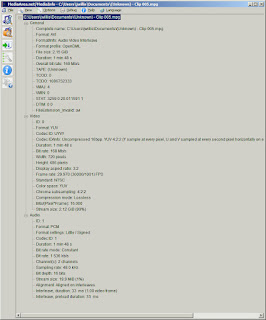Release notes for Vegas 14 update refer to fixing the SONY Vegas Decklink capture ability for the DV capture tool Vidcap6.0.exe, Vegas 15 has a Vidcap which already includes the fix.
While advertised for its DV video capture ability over firewire. It also serves for Blackmagic WDM and Decklink video capture. And when used for Decklink it captures full YUV 4:2:2 with 48KHz 16 bit audio Uncompressed. That is in SONY YUV.. which apepars to be the higher 16 bit form of the UYVY (YUV) which is different from the earlier and simpler 10 bit YUV.
SONY Vegas processes and plays back SONY YUV just fine.
Blackmagic Media Express will playback SONY YUV files just fine.
Windows Movie Maker will playback audio but the video is corrupted and appears mostly as a gray blob with vertical lines over it and the hint of ghost of a moving image in the background.
By renaming the default capture.avi file to capture.mpg then Windows Movie Maker has no problems playing back the same file with no further processing.. that is; nothing else needs to be done other than simply renaming the file.
VLC (VideoLAN Client) can playback either the original capture.avi file, or a renamed capture.mpg file since it does not use the same methods to derive a playback algorithm for playing the YUV file type.
Troubleshooting Tip!
While experimenting with the SONY YUV problem I installed the free AJA Directshow filters.. the SONY Vegas Vidcap program then had the same problems previewing the capture and the available devices listed some mysterious extra "Device Types" for nonexistent AJA hardware in my system.
The solution or "fix" was to uninstall the AJA Directshow drivers package from the Windows Control Panel > Programs and Features .. then the SONY Vidcap returned to working with the Decklink hardware device for raw SONY YUV capture. - I suspect it confused the Vidap program, or changed the "merits" system so that AJA filters were trying to be used for the Vidcap program preview.
A curious side effect of using the SONY Vegas 15 (now Magix) Vidcap is it no longer works with Blackmagic's WDM device driver for capture.. in earlier SONY Vegas 9.. only the WDM device driver was working.. or Decklink wasn't exactly stable.
I have since learned the DV "deck controls" called "device control" can cause a Blue Screen overlay to pop up and prompt for inserting a tape. along with a dialog box requesting a tape name.
This kind of makes sense in an old context where it was primarily used as a DV import tool for "capturing" video from a firewire device.. and "Logging" it to the computers hard drive. DV is not really an analog format, but a digital format with a subchannel for controlling old firewire devices to advance and stop tape.. as well as detecting and indexing scene breaks. All of that is ancient history now and firewire is a far less used paradigm.. however it crops up in many tools that have a long legacy lifespan and recall and still offers that old method of import and editing.
A true analog system however relies more on the default streaming (as in self started spewing of frames of data with no beginning and no end, not the internet streaming meaning of the word "streaming").. to start and stop the video input.
In that context prompting for a "tape name" while assuming the DV tape player is stopped makes no sense.. the video is always playing.. and you need to dismiss the tape name dialog box.. and the blue screen overlay.. so that you can see the preview video.. and "start" the video capture.. because until you satisfy the tape name prompting.. and use the DV tape device control to "start the video playback" as if it were a remote controlled VCR with firewire commands.. it will block you from using the Vidcap program as a "normal" analog video capture application.
This is the default behavior when "assuming" you have connected a camcorder and want to use the DV device controls to name a tape and begin "logging" scene selection into a database for use later as a tape bin when constructing a video from source bin materials.
DV device control ON
This is"Options > Preferences ..." then uncheck the "Enable DV device control"
And this is the result, it no longer prompts for a tape name or to insert a tape.
During capture the audio playback in preview is consistently "offset" by a delay from the video. In other capture software a manual delay can be set to correct for this.. it has little to no effect on the actual captured file. This is an example of capturing with an Analog to SDI capture device. The processing of analog video into captured fields and frames is interlaced or progressive at the users choice.. but takes a few frames worth of finite time defined in a document somewhere. The SDI audio embedding at the point of video capture synchronizes the audio to the video and unlike other capture methods that do not use a hardcoded embedder.. there is no opportunity for audio and video "drift" over time. If there are dropouts from lost frames or bad signal.. they are both dropped at the same time.
This is kind of more like what happens with an H,262 (MPEG2) or H.264 encoder in that the audio and video are "synchronized" before transport to the computer.. and is closer to the digital capture experience many people were accustomed to with DV video "capture".. although DV video file "copy" might be a better indicator of what's really going on with DV video capture.
Lost fields or Lost frames also lead to Lost audio samples and the stream stays in lock step. Glitches for whatever reason.. are a bit more intuitive.. if not more noticeable.
"deciding" whether to abort a capture after a signal loss, is a choice and a setting
otherwise, as soon as the capture device can reacquire the signal, it continues the capture until stopped
An "Advanced" Preferences (Hidden tab) can be activated by Holding the [LEFT SHIFT] key down while pressing the Options > Preferences... selection
It has many settings I do not fully understand.
The "Dump DirectShow graphs" selection will open up a box while in Preview mode before capture describing the Graph builder graph in text.
This can be used to create a functional Graph outside of SONY Vegas Vidcap in GraphEdit with a little guess work. Mostly SF-Video Capture and SF-Audio Capture represent "Decklink" video and audio capture filters in GraphEdits inventory.
The WDM device driver also works with other capture software, like Cyberlink PowerDirector 9
Or various versions of VirtualDub
Or OBS Studio
Or Noel Danjou's AMCap
Or VideoLAN Client
Or Windows 7 Movie Maker