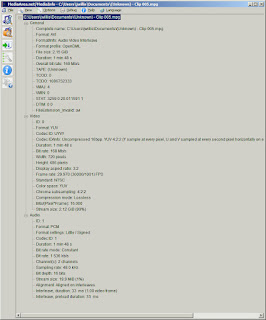The old Firewire Video Capture bridges from ADS Tech
Do work with Windows 7 x64 and other operating systems, but there are a Couple gotchas.
First and "foremost" the cable routing is (unusual) and tricky.
1. The Composite and S-Video (INPUTS) are on the front of the device (ONLY !! )
2. The Component (INPUTS and OUTPUTS) are bi-directional and on the back of the device (ONLY)
This has fooled me into thinking the devices are burnt out or damaged from IEEE1394 plug-in play more than once.
THEY ARE NOT DAMAGED!!
Check your cable connections and make sure any Composite or S-Video connections are made to the "front" of the device only.
It
seems "intuitive" in the year 2022 for a device from 2002 to be either
bi-directional or preferring to put the INPUTS on the back of the
device.
This is simply "not true".
They come from an age when such standards had not been worked out yet and every iteration was an expensive investment.
These
are almost unique in supporting Component (YPrPb) signal Inputs and
Outputs.. but that adds to the confusion, since those are strictly
addressed on the back of the device.
It kind of makes sense when
you think of these for majorly being used to offload Camcorder tapes and
Inputing them from the front, and "printing" or offloading back to VCR
tape from the back.
Component Input more often came from Satellite or Cable boxes from the back and then Output for "printing" from the back.
But like I said.. today that is not the norm.
The
SECOND major gotcha.. is the S-Video connectors are autoselect, they
are used for Input when the Composite connector is not plugged in.. and
They are "snug" and "deep" inside a plastic tunnel for the connector.
The
THIRD major gotcha. Many S-Video plugs came with a hefty re-enforced
collar, and if casually shoved into the tunnel.. they would "seem" to
connect and stay put.. but they were .. very.. far from plugged in.
This
resulted in the device not producing any output at all.. even if the
front switch were thrown from digital input to analog and it "seemed" to
be catching frames.
If Composite and S-Video are not plugged in..
it doesn't matter the audio cables are plugged in.. they will not be
sampled until video capture frames are being caught.
The S-Video collar should be absolutely shoved.. very deep and "flush" against the plastic surface of the "front" of the box.
The
FOURTH gotcha tip.. is if you do connect Inputs for Composite or
S-Video on the back of the device.. you "may" catch some intermittent
"black frames" with green or dark patterns reminiscent of space
invaders.
You won't get full video frames or audio samples.. but
it can fake you out.. into thinking something is wrong with the box.. it
is catching the signals routed to the wrong connectors.. "over the air"
or parasitically from close traces on the circuit board.
Its
catching some pseudo static interference patterns from the wrongly
connected Inputs plugged into the back of the box from the front INPUTS,
they are acting like antenna, just enough to let the box try to correct
for the weak signal and produce a black frame. This is not the way its
intended to work.. and its not a failure mode.. you've got the cables
wired up wrong.
I don't know if plugging the signal cables wrongly
into the "back" of the box will damage the output chips inside the of
the box or not.. but probably.. just don't leave them this way for a
long time.
Also, recovering from a bad wire routing path is not as easy as you might think.
The
box or the operating system IEEE1394 drivers or the APT-55x / AV/C Tape
device drivers can get "clogged up" with incomplete stream data.. the
only way to completely "purge" this garbage is the following;
1. shutdown the computer, turn it off completely
2. shutoff the ADS Tech Pyro box
3. re-connect the Inputs to the front of the Box
4. make sure the Firewire cable and the power cable to the ADS Tech Pyro are connected
5. turn on the power to the ADS Tech Pyro box "first"
6.
Very IMPORTANT! - wait a beat for the ADS Tech Pyro box to finish
booting, go "Blue" then tap the D to A capture switch on the front of
the box, wait for it to go analog "Red"
7. Then turn on the PC
Just
because the operating mode of the ADS Tech Pyro is analog "Red" does
not mean everything is alright, it tells you nothing of the status of
the Input and Outputs, and it does not signify a status of the success
or failure at capturing video frames and audio samples. - It (only)
tells you the box understood it should (go into) analog capture mode,
when a signal appears on the inputs.. this is "pre-operating mode" this
is a command understood LED .. nothing more, it does not "blink" or
change for any other reason than if you tap the switch, or shut the
power off and on again to reboot.
A lot of people over the years
have "head canon" ascribe "meaning" where there is none.. it is a simple
command acknowledged, status indicator for the command.. not the
function of the box, not the currently running status. Its a state
indicator, nothing more. - Think of it a Flip-Flop circuit with an LED
that holds a line high or low on the input of a DV capture chip. That's
it.
Also, if you do not wait, it won't even acknowledge the
tapping of the button, it will remain solid "Blue".. it only starts
monitoring for a switch tap.. after it completes its startup cycle.. so
if you tap "too soon" nothing will happen.. pressing harder.. does not
help.. you have to wait for the complete reset/reboot cycle to complete.
And on something this old.. it can seem like a long time. 20-30
seconds.