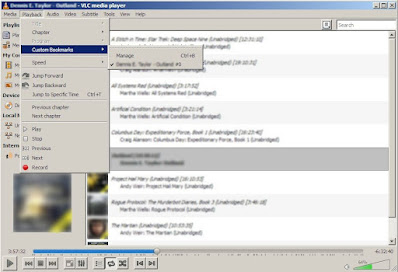DV uses 4:1:1 chroma subsampling.
I had an intuitive grasp that DV would be sufficient if not overkill for converting Standard VHS tapes to digital files. I could prove it in numbers, but people continued to preach 4:4:4 was better. - I don't think oversampling the same material that far.. produces any better results and makes handling the converted files that much less likely to be copied or replicated through history.
S-VHS is a superior chroma subsampling on tape, which exceeds that of DV 4:1:1 chroma subsampling, but does not exceed that of MPEG2 4:2:2 subsampling. And direct broadcast signal conversion to digital would be even closer to 4:2:2 which is probably why it was selected for Tivo and other early Broadcast TV digital capture solutions. 4:4:4 was still not warranted however.
A more serious choice is to upgrade to Progressive or retain Field based capture and allow some future algorithm the choice to de-interlace video that has not yet been invented.. possibly even some sort of speculative A.I. de-interlacing method that minimizes the information loss and artifacts created by early de-interlacing methods.
Choosing how to archive video tape so that it survives into the future and holds on to as much information as its possible to capture when crossing from analog to digital is a balancing act.
The most important being Luma and Field capture then considering things like chroma sampling or whether to subsample.
In this case using 4:1:1 on Standard VHS (is not) subsampling when converting from Analog to Digital, it is over sampling.
In this case using 4:2:2 on Super VHS (is not) subsampling when converting from Analog to Digital, it is over sampling.
MPEG2 does compress Luma and Chroma for a smaller file size versus DV by a reduction in information in the noise zone of a progressive or field image.. but it is a choice.. and may make handling large video files less of a problem as is the case with DV files.
Given the success of MPEG2 at the time, it was a reasonable tradeoff and quite a success.. judging by the DVD video market of that time.
MPEG4 was introduced as a better version of MPEG2 initially for streaming and low bit rates, but later upgraded in silicon as a higher bit rate replacement for MPEG2 and does not suffer many of the artifacts of an MPEG2 video and is not license encumbered as MPEG2 became.
Today MPEG4, overall is probably superior to DV or MPEG2 if given a good source to convert.
However as media degrades, if a DV or MPEG2 conversion is already available, it may make more sense simply to retain that or consider placing it in an MPEG4 container form and format for playback that can conjugate but not re-encode the original digitization process without introducing new artifacts or quality degradation. this when the original source is no longer available, or had degraded further than when the first digitization methods were used.